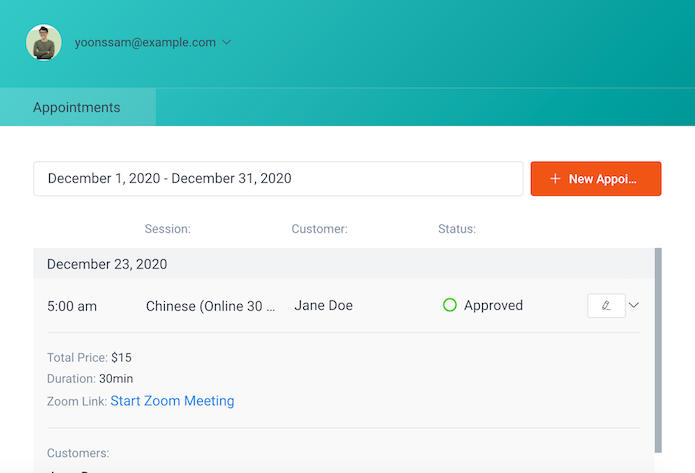Once a learner has booked a Practice session with you, we’ll send you an email notification right away. You will need to review the details and confirm the booking within 12 hours after receiving the email.
Review your session request #
You can view and manage booked sessions by accessing your Session Control, located on your Dashboard.
The Session Control panel lists all your booked sessions. By default, the date range displays current day + 30 days. If you don’t see your session(s), change the date range.
Approve to confirm a booked session #
- To view and confirm a booked session, select the session with Pending status. Click on the pencil icon.
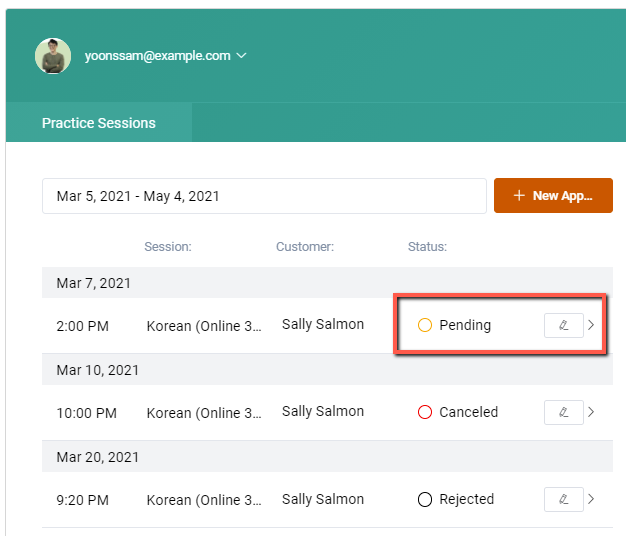
- In the Edit Session pop-up screen, click on the status icon and select the green circle icon to approve and confirm a booked session.
- Click Save. This will automatically notify the Learner on email. You will also receive an email confirmation.
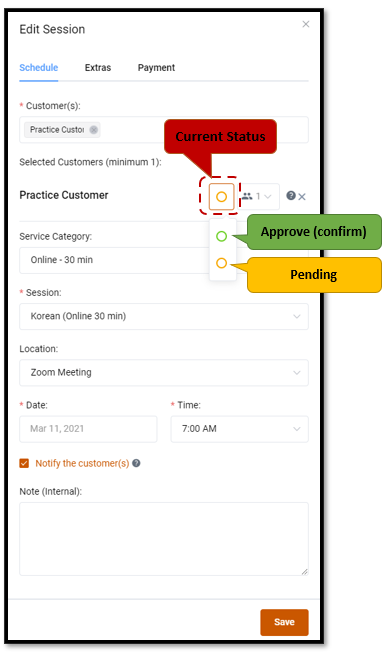
Reschedule a booked session #
A session can be rescheduled anytime. If you should need to reschedule, we recommend that you contact your Learner and negotiate on the reschedule. Once a new date and time is agreed, on your Session Control:
- Select the original session
- On the Edit Session pop-up screen, change the Date and Time. Be sure to click on Save to complete the reschedule. This will automatically notify the Learner on email. You will also receive an email confirmation.
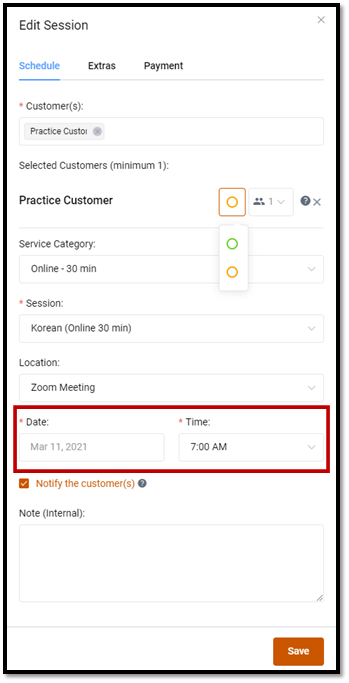
Find out more about learner's level #
It is recommend that you find out more about your learner's level before starting the first session. This way, you can get straight to practising without spending too much time on introduction. uBitto has Challenge Your Knowledge quiz to gauge the level of a language learner based on 5S – Seed, Sprout, Survival, Solid, Significant.
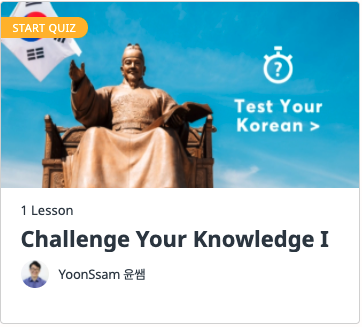
You can check if they have completed uBitto's Challenge Your Knowledge quiz from their profile. If they have not done the quiz, you can request for them to do so.
Meeting Link #
To view the unique meeting link of each of your booked sessions, click on the arrow down to view more information on the selected session. Click Start Meeting to begin your session. This details are also available on the Practice Session email notifications and reminders.
You must begin and end your lesson on time for it to be registered.