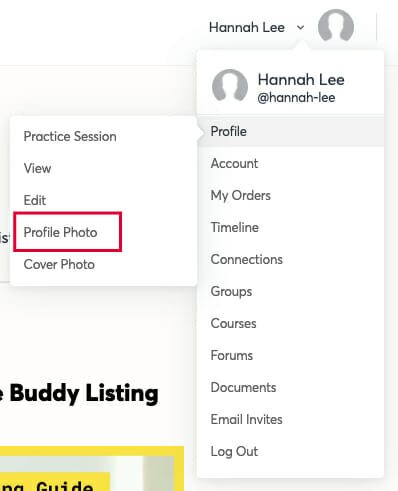Your picture is an important part of your profile because it gives learners their first impression of you. Tutors or Instructors with excellent profile photos may also be promoted by our marketing team. Please see these examples, requirements, and instructions to help you choose or take a great picture.
Good Examples
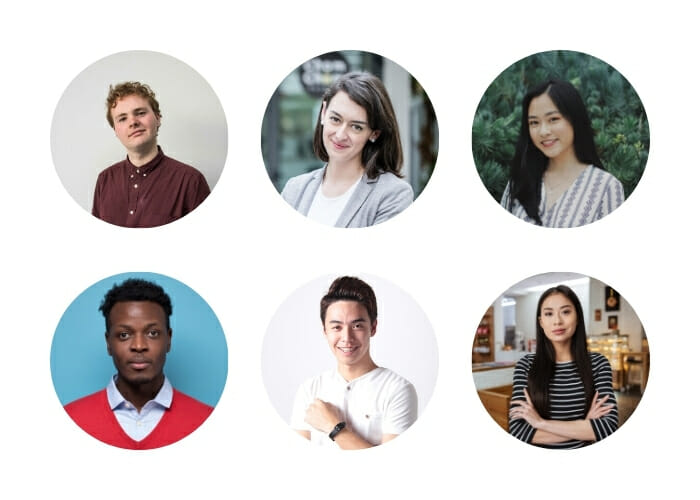
Bad Examples
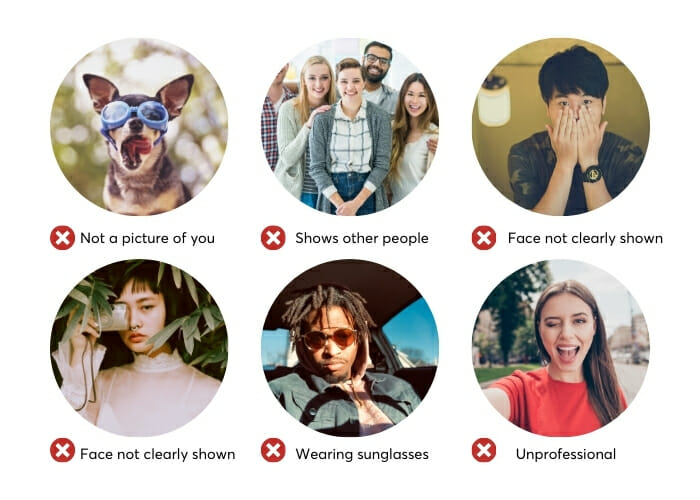
The best profile pictures are… #
Friendly and professional-looking
You want to make a good first impression! Especially if you have a professional teaching profile, it is important to have a good picture.
Clear, with good lighting
This shows that you care about quality, and good lighting will make you look more professional. Do not take your photo at night and use a dark or blurry picture.
Close-up, and recognizable
Students will feel more confident booking a lesson with you when they can see who you are.
If you have a good teaching record and a great profile, uBitto may promote your profile to potential learners in email newsletters or on the site. Choose the kind of picture that you would want to see in a magazine!
Detailed guidelines and requirements #
Please follow these detailed guidelines for choosing or taking a great picture. Profile Pictures that do not follow these guidelines will automatically be rejected. Remember that, once uploaded, your profile picture will be circular.
- JPG, GIF, or PNG format; maximum size of 2MB
- Ideal size: at least 200 x 200 pixels
- The picture must show your face clearly, and be a truthful representation of you.
- Do not use pictures that contain other people.
- Do not wear sunglasses. Your eyes and face must be clearly visible.
- Do not use pictures that you are too small to be seen clearly.
- Do not use picture that there is not enough space around your face (Too close).
- Do not use pictures that the lighting is not bright enough.
- Do not use blurry or unclear pictures.
- Do not use pictures with a busy background that detracts from you.
- Do not use certificate or formal document photos.
- Do not use pictures that have commercial logos.
- Do not use pictures that display personal contact information.
- Do not edit pictures in a way that is misleading or obstructs your face.
How to upload a profile photo #
From Partner Dashboard
Go to Partner Dashboard > Complete Profile > Profile Photo. Your profile photo will be used on your Tutor profile and throughout the site.
From Menu Dropdown
Hover to your Account Dropdown on website header > Profile > Profile Photo.