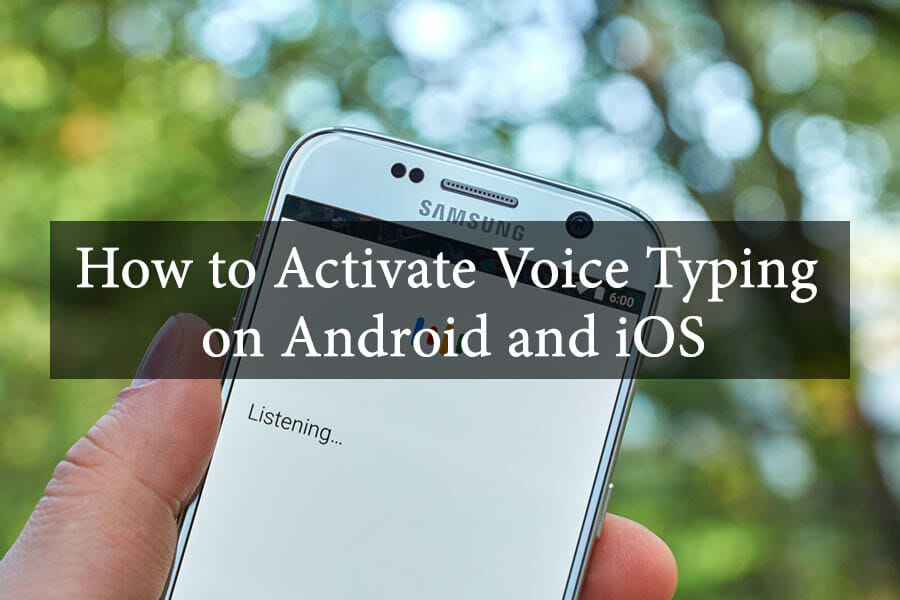
How to Activate Voice Typing on Android and iOS
The first thing you'll be requested to do when joining Yoon Ssam's Korean class is to enable voice typing on your phone. This is because the best way to remember and practise what you have learnt is to speak them out loud.
This post will teach you how to use the Voice Typing feature on your Android phone and iPhone.
To use the Google Voice Typing on Android, you will first need to install the Gboard and set it up! As for the iPhone, you don't need to download an external keyboard but simply change in the settings!
The voice typing is perfect for those who want to practice speaking Korean but they don't have anyone to do it with.
One exercise that you can practice is reading a list of Korean sentences out loud to your device.
This will allow you to compare what you have said with the original sentence. If you are pronouncing it correctly, you will be able to match most of the sentences.
Installing and Setting Up Gboard on Android
1. Open the Google Play Store app on your mobile phone.
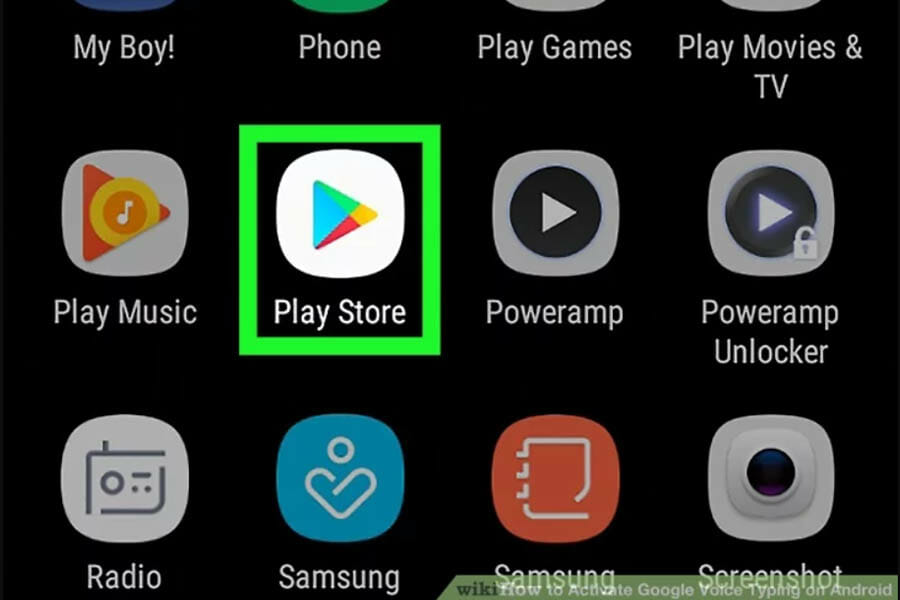
Photo credit: wiki.How
2. Type “Gboard” on the search bar.
3. Click on the “Gboard” app from the search results – The app has an icon of a multicolored “G” on a blue keyboard .
4. Click “Install” to download the Gboard app on your mobile phone
5. Click on the Gboard app to open the app. The app can be found in your home screen or you can open Gboard by tapping “Open” in the Google Play Store.
6. Once you are in the app, you will notice the “Enable in Settings” button and you will have to click on it. This opens the “Language & Input” settings on your phone.
7. Tap on the toggle switch next to “Gboard”.
8. A pop-up will appear. Tap on ” OK”.
9. Tap “ Select Input Method .” A pop-up will appear asking you to select which on-screen keyboard you wish to use.
10. Tap the radial button next to “Gboard”. This enables Gboard as your default keyboard.
11. Tap “Set Permissions. ” A pop-up will appear asking you to allow Gboard to access your contacts.
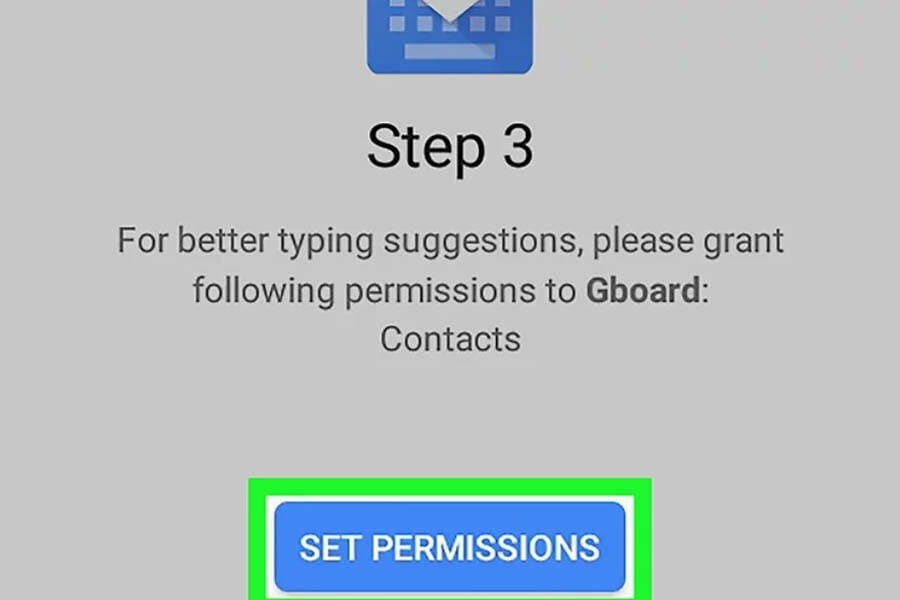
12. Tap “Allow. ”
13. Tap “ Done.” This concludes the Gboard setup process.
Using Google Voice Typing
1. Open anywhere that allows you to type. Gboard is used in place of the default on-screen keyboard to type on the screen.
2. Tap the microphone icon. It is located on the upper-right corner of the Gboard on-screen keyboard.
- 3. Speak directly to your phone. Gboard will automatically type the words that you speak. Read back what it types to make sure the speech-to-text is correct.
Voice Input On Apple® iOS
1. From the Home screen, tap on the Settings > General > Keyboard
2. To turn on, tap on the “ Enable Dictation .”
3. Select Dictation Languages.
4. Make sure the language(s) you want to enable for voice typing is selected in both All Languages and Recognized Languages.
Happy Learning!

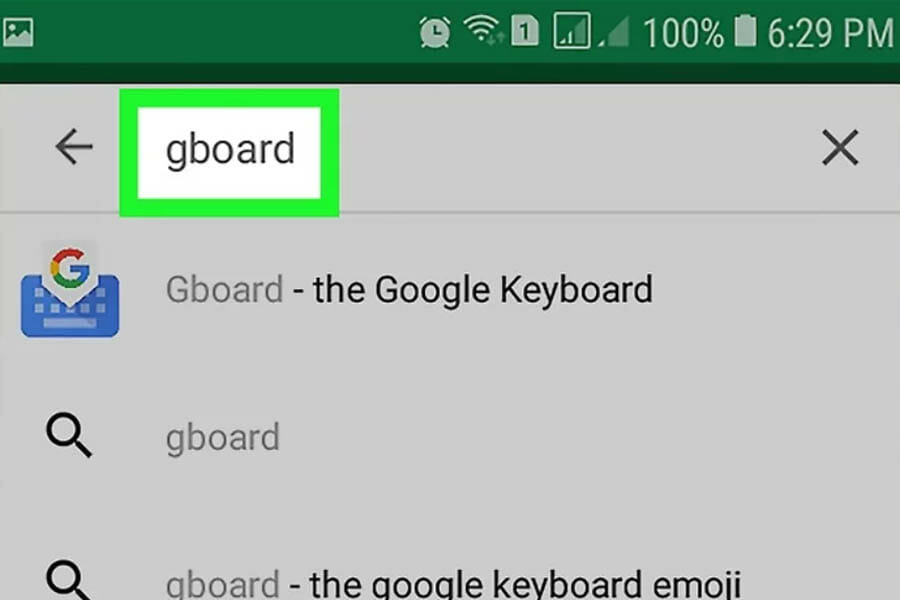
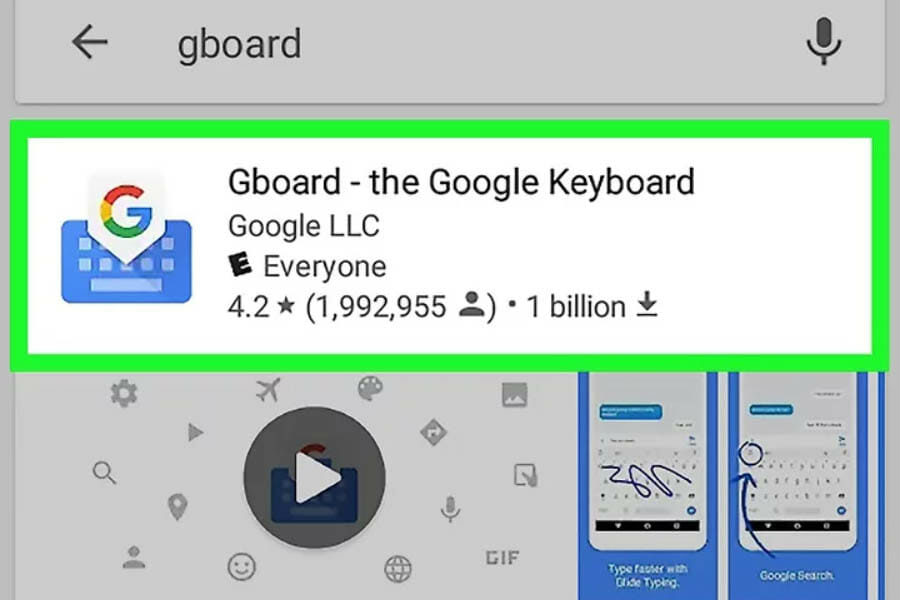
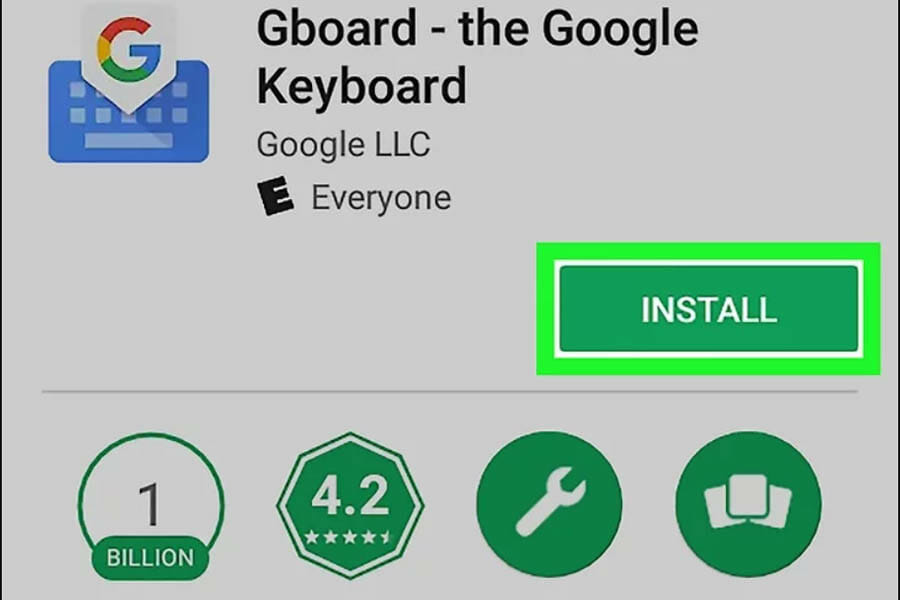
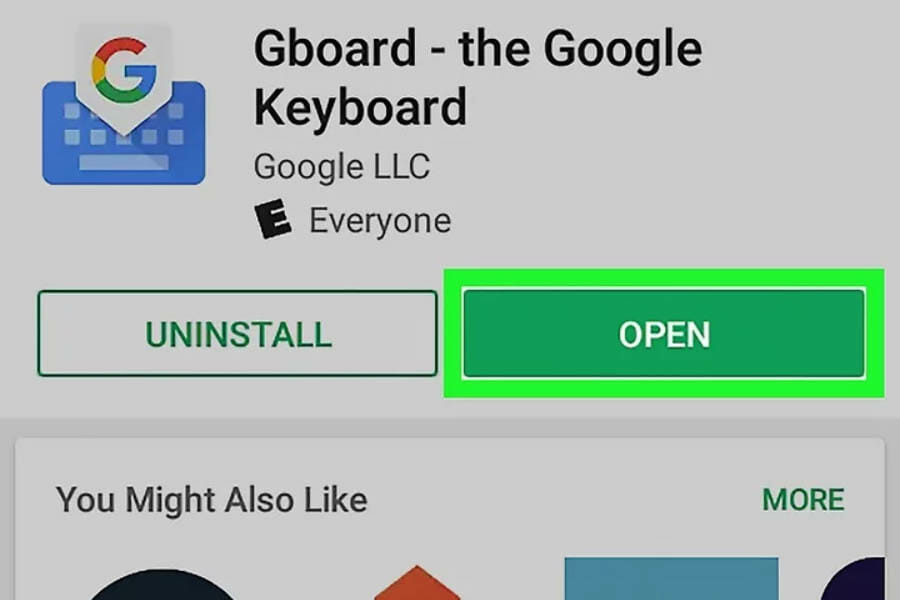
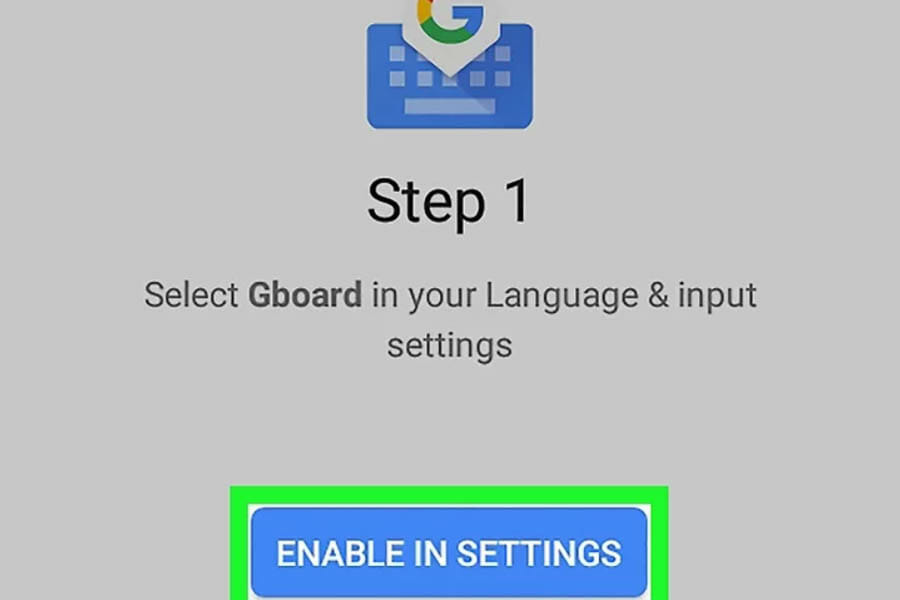
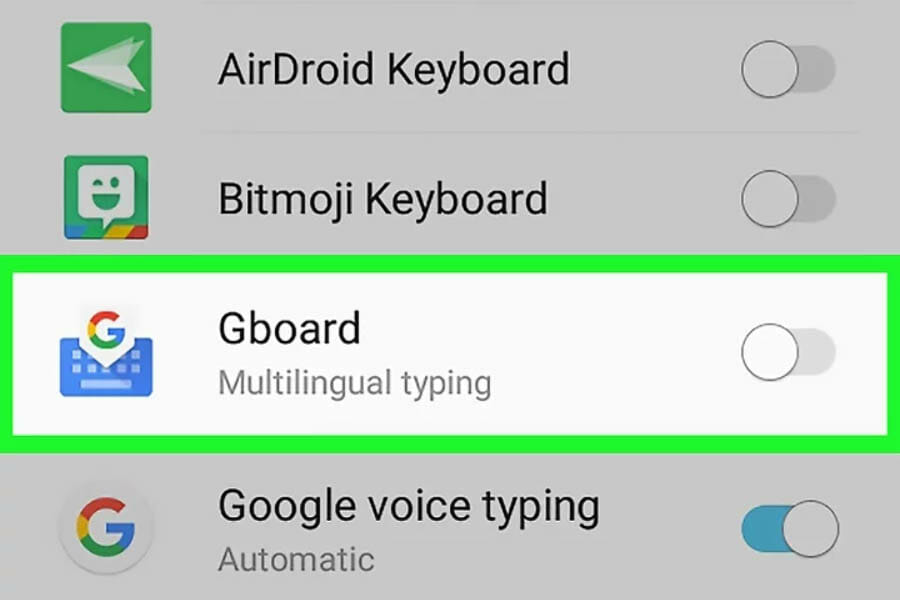
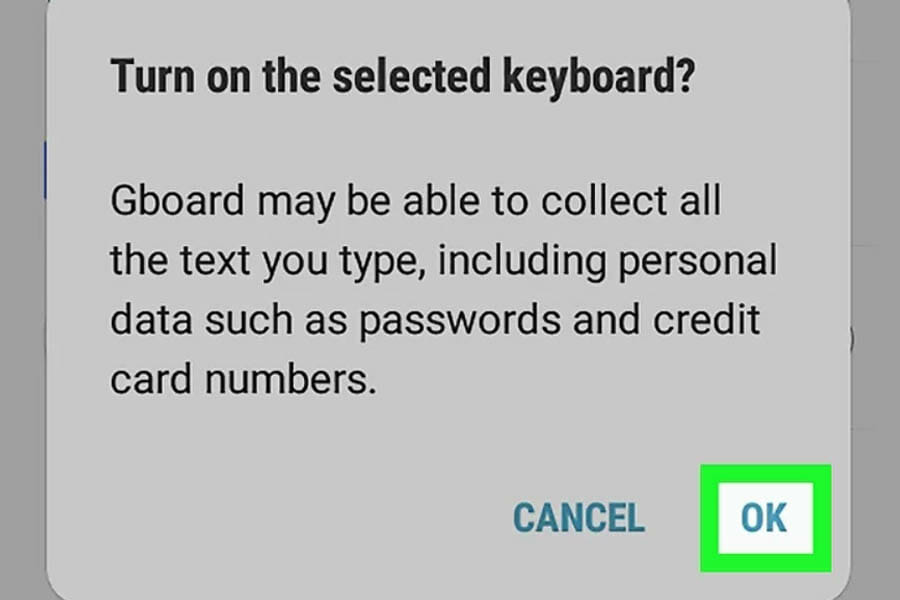
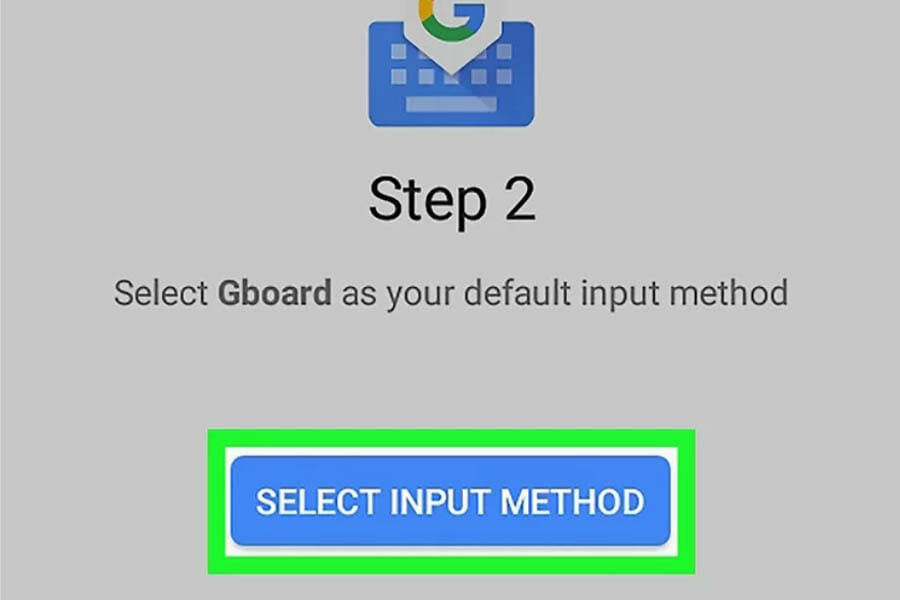
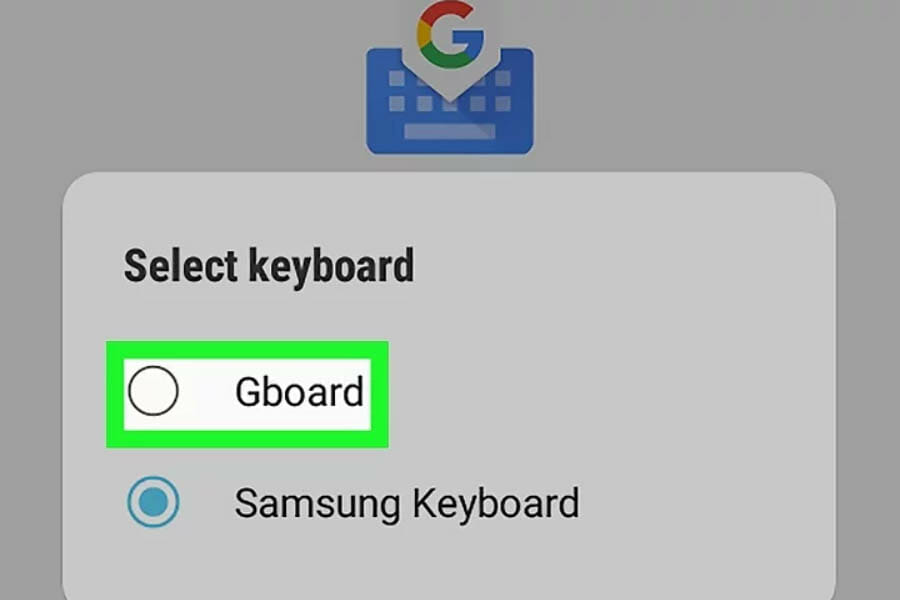
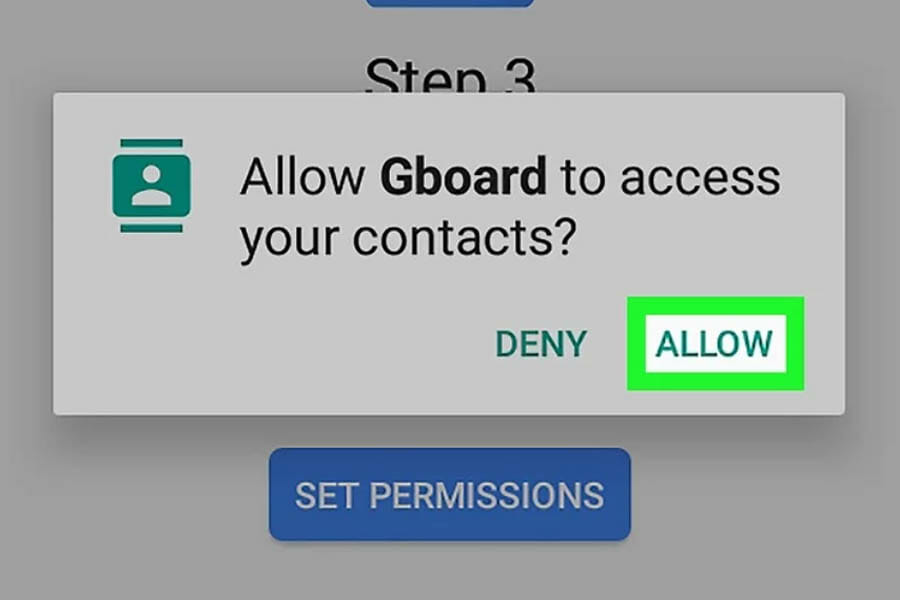
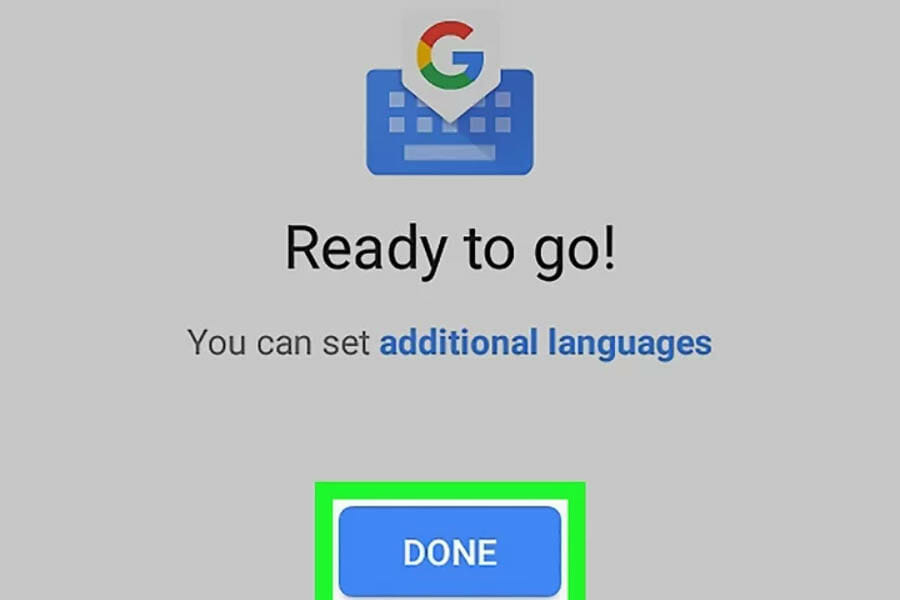
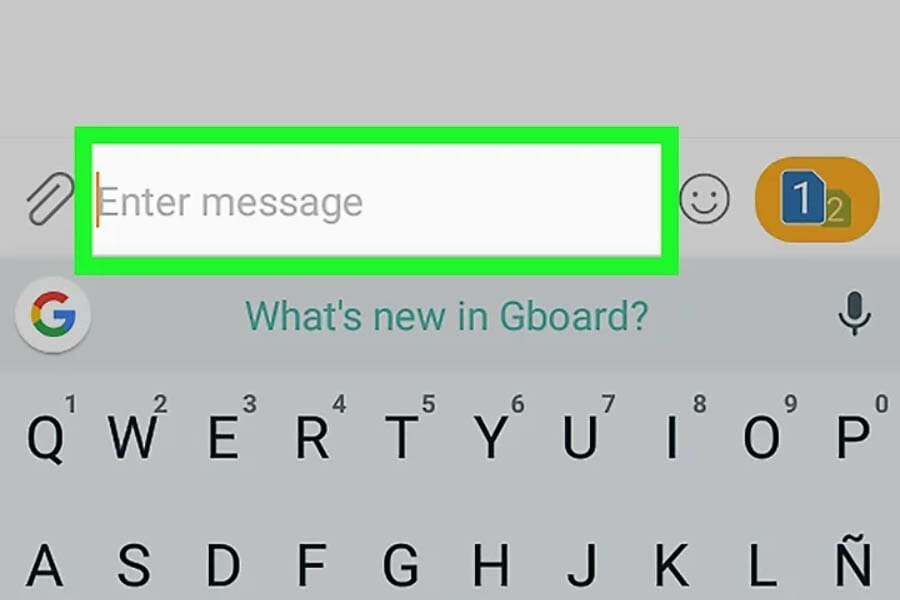
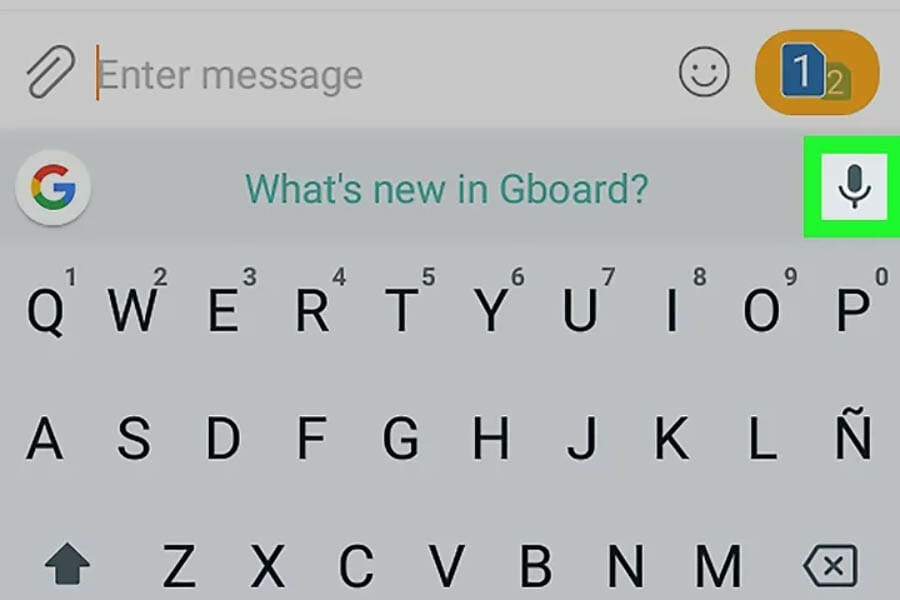
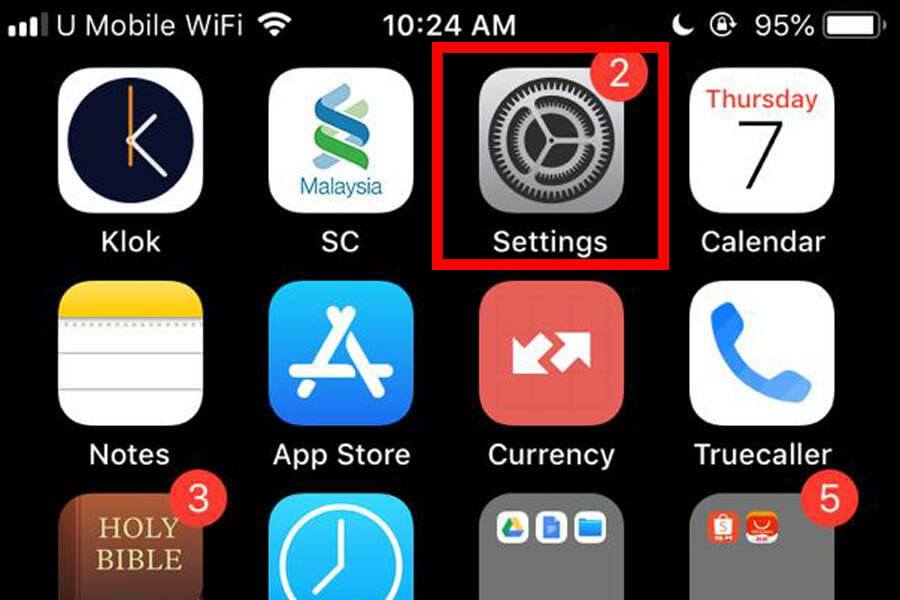
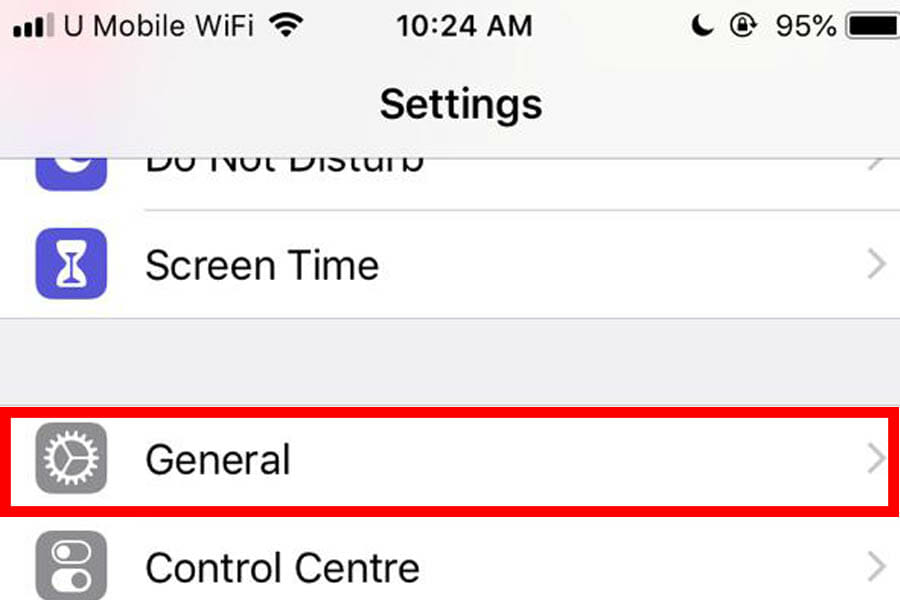
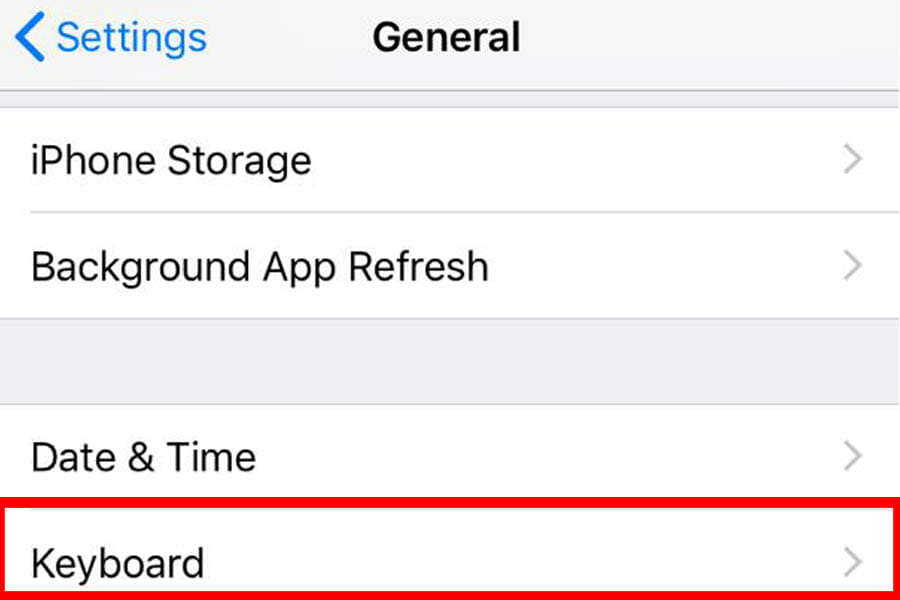
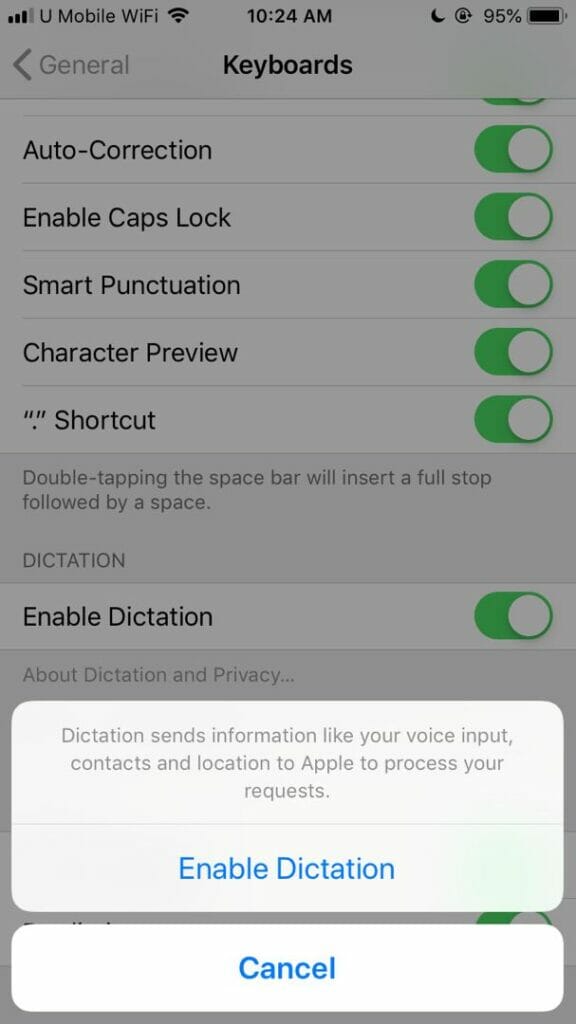
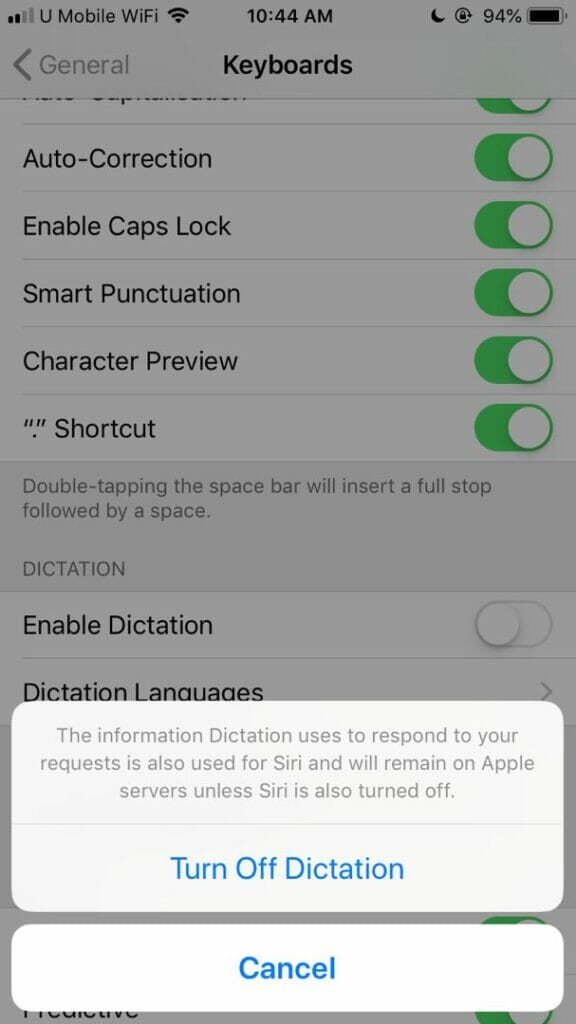
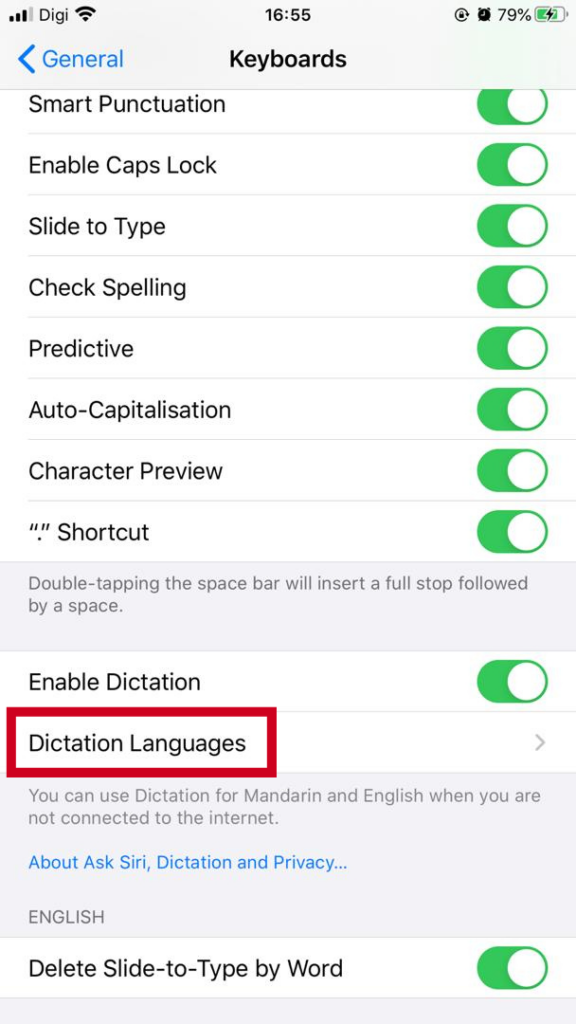
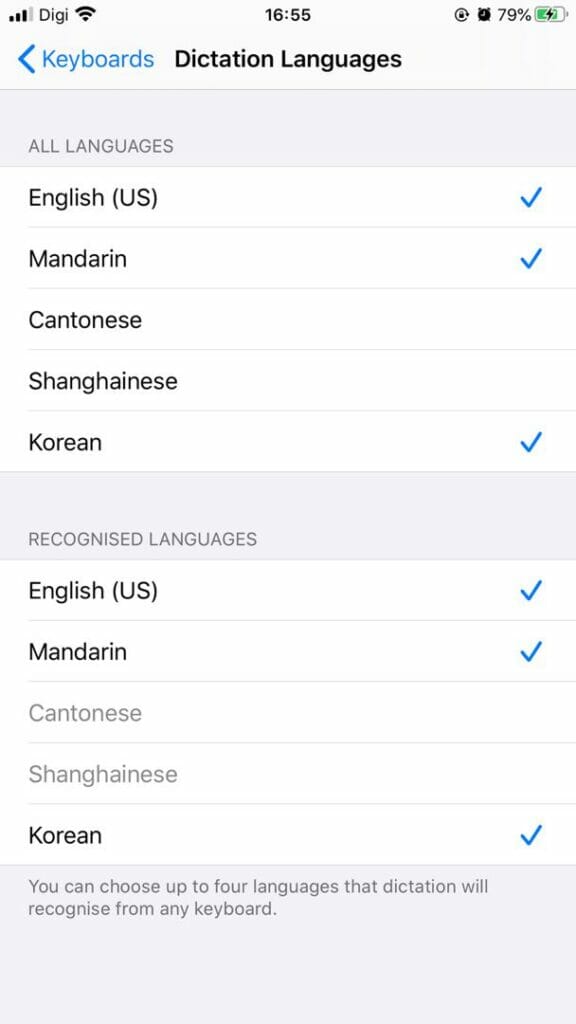











Responses